10.4 Evaluating Visual Information
Verifying the accuracy of visual information is another challenge for communicators trying to apply the tests of evidence to information. The increasing use of freelance images and video opens the media to the possibility of fraud.
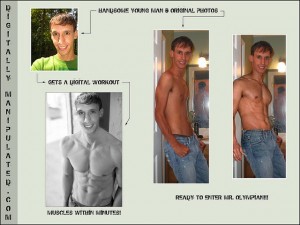
With today’s computer and photographic equipment, there are more and more sophisticated ways to manipulate images. Rank amateurs can use digital techniques for doctoring photos, creating video of things that never happened, and causing all sorts of mischief with visual information. And now that every mobile device includes a camera, eye-witness photos and videos are posted online almost instantaneously any time an event occurs that might have even the remotest likelihood of being newsworthy.
The growing availability of such images has led to a number of services that attempt to verify whether a picture has gone through manipulations of various sorts. For example, a company called Fourandsix offers forensic image analysis using something called FourMatch. The software extension for Photoshop tests a JPEG image to determine whether it is an untouched original from a digital camera. If it appears that an image has been manipulated, the savvy communicator will reject it on the basis of the verifiability test of evidence.
The online Verification Handbook provides multiple chapters and specific resources and tips for verifying information of all types, but especially for material shared on social media sites, sometimes referred to as “user-generated content.” Here are some of the book contributors’ best advice:
Verifying user-generated content (from Verification Handbook)
-
Start from the assumption that the content is inaccurate or been scraped, sliced, diced, duplicated and/or reposted with different context.
-
Follow these steps when verifying UGC:
-
Identify and verify the original source and the content (including location, date and approximate time).
-
Triangulate and challenge the source.
-
Obtain permission from the author/originator to use the content (photos, videos, audio).
-
-
Always gather information about the uploaders, and verify as much as possible before contacting and asking them directly whether they are indeed victims, witnesses or the creator of the content.
The book pays particular attention to the skills needed to verify user-generated images or video:
Source (or Provenance)
For verifying provenance of images (ie: where the original image came from)
-
Use Google Image Search or TinEye to perform a reverse image search. If several links to the same image pop up, click on “view other sizes” to find the highest resolution/size which usually is the original image.
-
Use software like Photoshop or free tools such as Fotoforensics.com or Findexif.com to see information about the model of the camera, the timestamp of the image, and the dimensions of the original image.
-
Use Geofeedia and Ban.jo to identify the GPS data from the mobile device that uploaded the image.
For verifying provenance of video:
-
Use acronyms, place names and other pronouns for good keyword search on video sharing platforms such as YouTube, Vimeo and Youku.
-
Use Google Translate when dealing with contents in a foreign language.
-
Use the date filter to find the earliest videos matching the keywords.
-
Use Google Image Search or TinEye to perform a reverse video thumbnail search
Date
Verify the date and approximate time, particularly when dealing with photos/videos:
-
Check the weather information on the day and the location where the event happened. Is the weather condition the same from the (local) weather forecasts and other uploads from the same event? Use Wolfram Alpha to perform a search (e.g., “What was the weather in London, England, on January 20, 2014?”).
-
Search news sources for reports about events on that day.
-
Using video and image search (YouTube, Google, TinEye, etc.), see if any earlier pieces of content from the same event predate your example.
-
For images and video, look (and listen) for any identifying elements that indicate date/time, such as clocks, television screens, newspaper pages, etc.
Location
-
Does the content include automated geolocation information? (Services such as Flickr, Picasa and Twitter offer the option of including location, though it is not foolproof.)
-
Find reference points to compare with satellite imagery and geolocated photographs, such as:
-
Signs/lettering on buildings, street signs, car registration plates, billboards, etc. Use Google Translate or free.orc.com for online translation.
-
Distinctive streetscape/landscape such as mountain range, line of trees, cliffs, rivers, etc.
-
Landmarks and buildings such as churches, minarets, stadiums, bridges, etc.
-
Use Google Street View or Google Maps’ “Photos” function to check if geolocated photographs match the image/video location.
-
Use Google Earth to examine older images/videos, as it provides a history of satellite images. Use Google Earth’s terrain view.
-
Use Wikimapia, the crowdsourced version of Google Maps, to identify landmarks.
-
-
Weather conditions such as sunlight or shadows to find approximate time of day.
-
License/number plates on vehicles
-
Clothing
-
For Videos:
-
Examine the language(s) spoken in the video. Check if accents and dialects match up with the geographical location. Ask those who speak the language for support.
-
Are video descriptions consistent and mostly from a specific location?
-
Are videos dated?
-
If videos on the account use a logo, is this logo consistent across the videos? Does it match the avatar on the YouTube or Vimeo account?
-
Does the uploader “scrape” videos from news organizations and other YouTube accounts, or do they upload solely user-generated content?
-
Does the uploader write in slang or dialect that is identifiable in the video’s narration?
-
Are the videos on this account of a consistent quality? (On YouTube go to Settings and then Quality to determine the best quality available.)
-
Do video descriptions have file extensions such as .AVI or .MP4 in the video title? This can indicate the video was uploaded directly from a device.
-
Does the description of a YouTube video read: “Uploaded via YouTube Capture”? This may indicate the video was filmed on a smartphone.
The old saying, “A picture is worth a thousand words” was never true (photographers have always chosen the way to represent their images and a photo was never an objective representation of reality), but now it is even less useful as a way to think about visual information. Again, common sense and a critical mind will help avoid problems.

